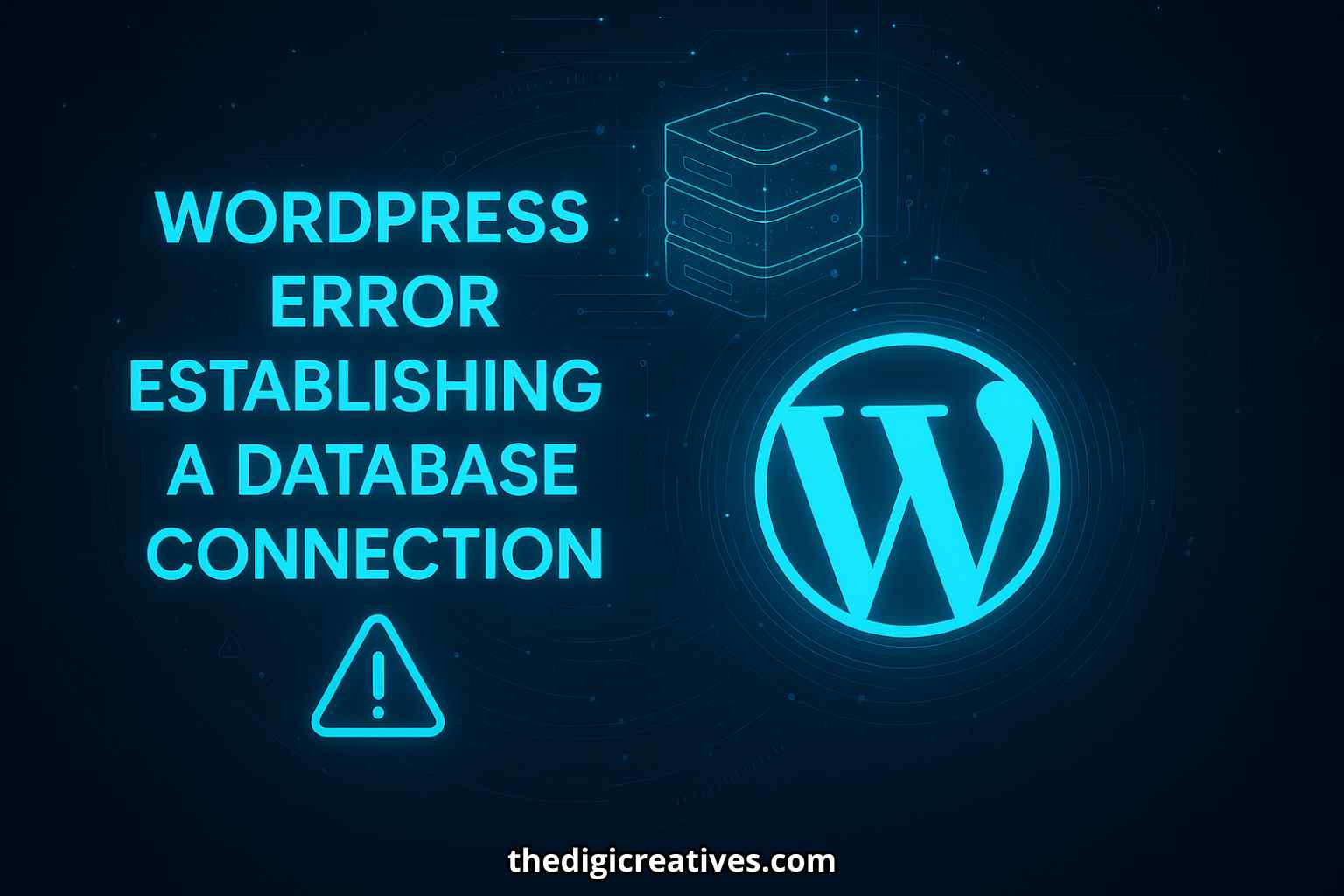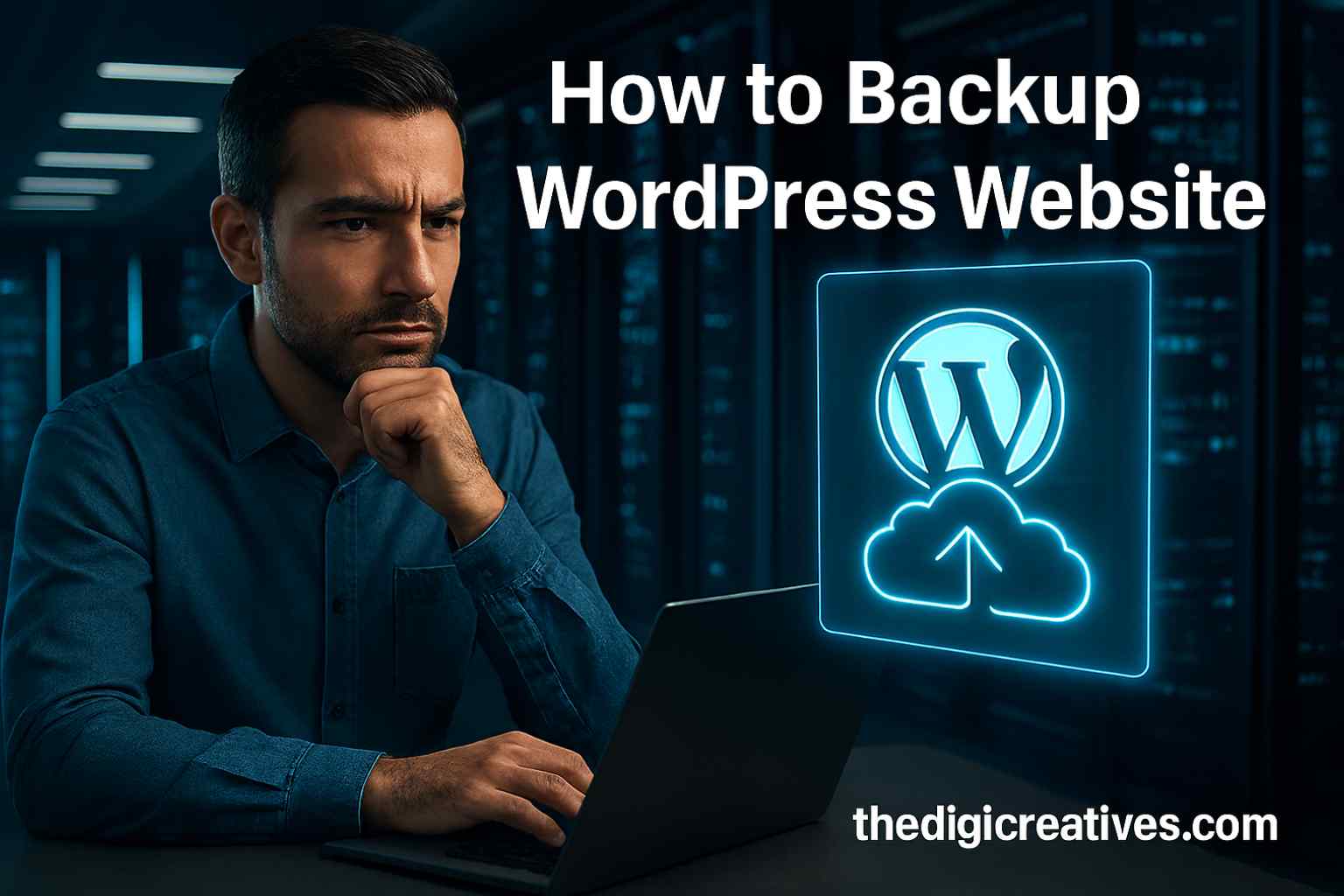Table of Contents
ToggleIntroduction
Website downtime is a nightmare, especially when it comes without warning. One of the most frustrating issues WordPress users face is the dreaded “Error Establishing a Database Connection.” This message doesn’t just disrupt user experience — it puts your entire online presence at risk. Whether you’re a blogger, e-commerce store owner, or corporate webmaster, resolving this error quickly and effectively is crucial for your website’s performance, ranking, and credibility.
This error usually occurs when WordPress Error Establishing a Database Connection that stores all your site’s content, settings, and user data. From incorrect database credentials to corrupted files or a crashed server, several culprits can trigger this issue. Let’s explore what causes this problem and how you can fix it swiftly and securely.
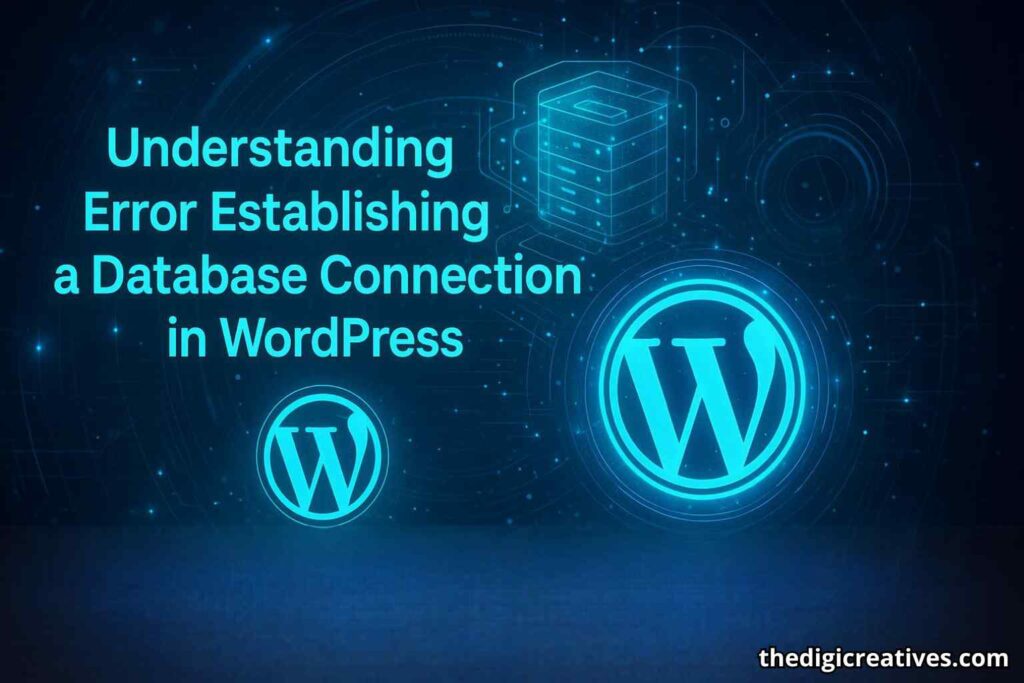
Understanding the “Error Establishing a Database Connection” in WordPress
This error message is straightforward in words but complex in root causes. Essentially, WordPress is built on PHP and MySQL. The CMS (Content Management System) needs to connect to a MySQL database to load your posts, pages, user details, and settings. If it can’t establish that connection, the entire site becomes inaccessible, showing only a blank screen with the error.
It’s important to know that this is not just a front-end issue — the admin dashboard will also be affected. So, you won’t be able to log in, publish content, or access your site’s backend until the problem is resolved.
What Causes the Database Connection Error in WordPress?
There are multiple potential causes behind this error:
- Incorrect Database Credentials: The database name, username, password, or host information might be wrong in your
wp-config.phpfile. - Corrupted Core Files: Essential WordPress files may become corrupted due to malware, faulty plugins, or failed updates.
- Overloaded Database Server: Shared hosting environments can lead to traffic surges that overwhelm the database server.
- Corrupted Database: Improper shutdowns or faulty plugins can corrupt the database tables.
- Web Hosting Issues: The server hosting your database might be down, misconfigured, or undergoing maintenance.
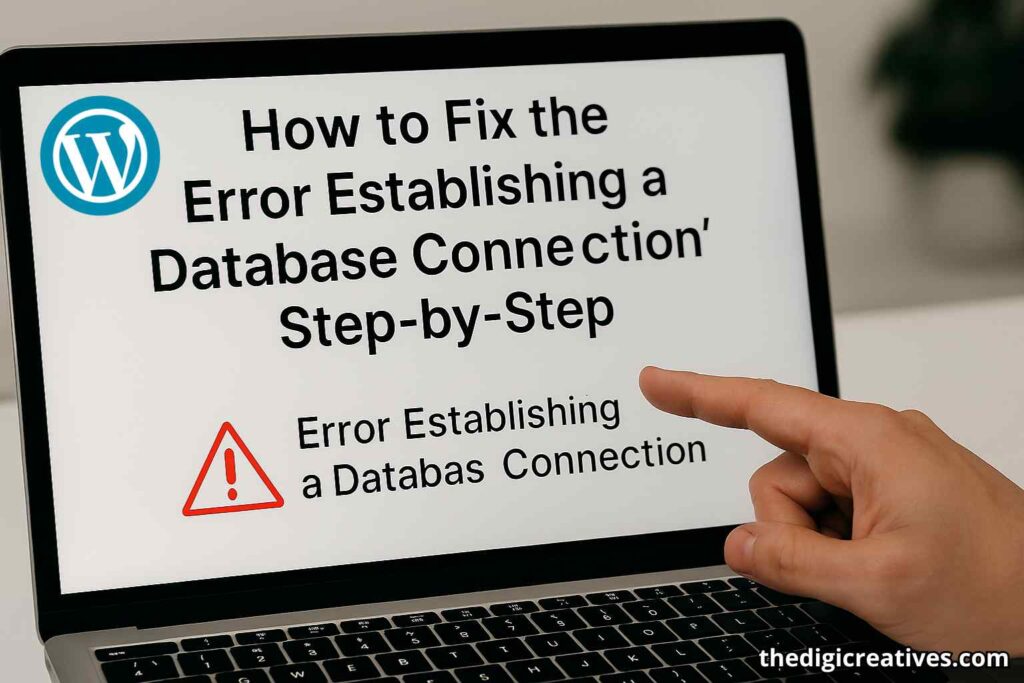
How to Fix the “Error Establishing a Database Connection” Step-by-Step
Fixing this error starts with identifying the root cause. Here’s a comprehensive step-by-step guide:
- Check wp-config.php File: Open your WordPress root folder via FTP or File Manager and locate the
wp-config.phpfile. Check if the following values are correct:define('DB_NAME', 'your_db_name');define('DB_USER', 'your_db_user');define('DB_PASSWORD', 'your_db_password');define('DB_HOST', 'localhost'); - Test Database Connection Manually: Create a new PHP file with the following script and upload it to your site root to check if a connection is possible:
<?php$link = mysqli_connect('localhost', 'db_user', 'db_password');if (!$link) {die('Could not connect: ' . mysqli_error());}echo 'Connected successfully';?> - Repair the Database: Add this line to your
wp-config.phpto activate the database repair tool:define('WP_ALLOW_REPAIR', true);
Then go to:yoursite.com/wp-admin/maint/repair.phpand follow the instructions. Don’t forget to remove the line afterward. - Check Web Hosting Server: Log in to your hosting dashboard or contact support to check if the MySQL server is running correctly.
- Disable Faulty Plugins or Themes: Rename the
pluginsfolder temporarily via FTP to see if the issue resolves. If it does, reactivate plugins one by one. - Restore a Backup: If all else fails and you have a recent backup, restoring it can bring your site back online instantly.
Preventing Future Database Connection Errors
Prevention is better than cure, especially in the digital world. Here’s how to avoid this error in the future:
- Use Managed WordPress Hosting: Choose a reliable host that monitors and manages server uptime and performance.
- Regular Backups: Always keep recent backups using tools like UpdraftPlus or Jetpack.
- Limit Plugin Usage: Avoid installing unnecessary or untrusted plugins that might conflict with core files.
- Use Security Plugins: Tools like Wordfence or Sucuri can monitor and prevent file corruption.
- Database Optimization: Use plugins like WP-Optimize to clean and maintain your database regularly.
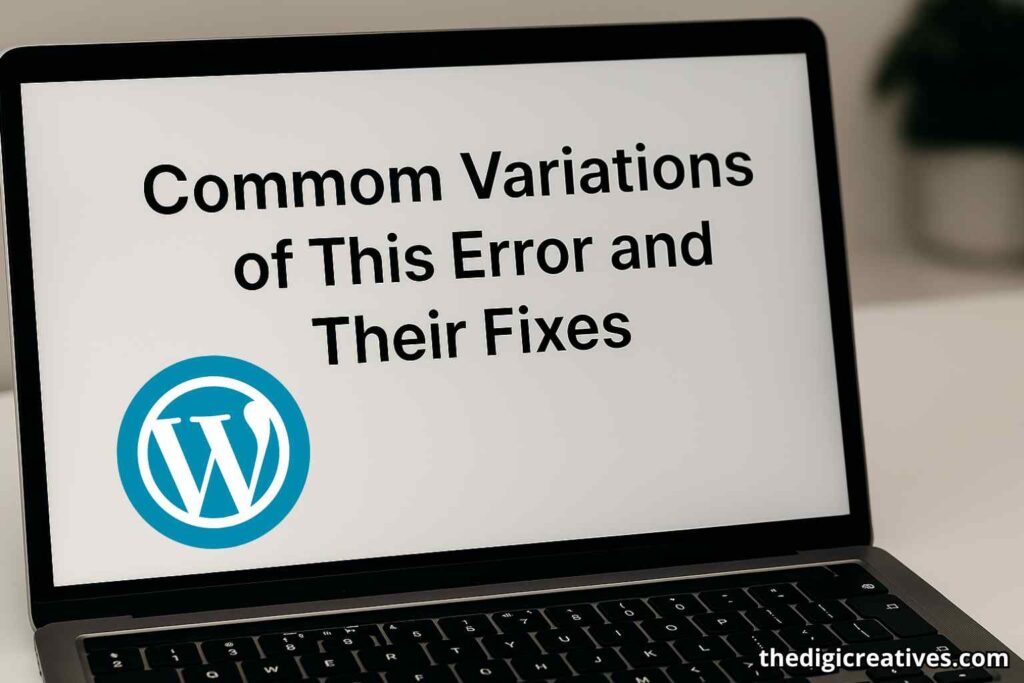
Common Variations of This Error and Their Fixes
- “Error Establishing a Database Connection” only on wp-admin: May point to a corrupted database; run the repair script.
- Intermittent Error: Often due to overloaded servers; consider upgrading your hosting plan.
- Error after migrating WordPress: Check and update site URL in the database using phpMyAdmin.
Quick Reference Table: Solutions Overview
| Issue | Likely Cause | Recommended Fix |
|---|---|---|
| Error on frontend and backend | Incorrect credentials | Update wp-config.php |
| Error only on wp-admin | Corrupted database | Use database repair tool |
| Error after site migration | Wrong site URL or host | Update via phpMyAdmin or wp-config.php |
| Randomly appearing error | Server overload | Contact host or switch to managed hosting |
| Broken after plugin/theme update | Plugin/theme conflict | Rename plugins folder via FTP |
Also Read: Master Facebook Ad Automation Tool: Strategy Guide 2025
Conclusion
Quick identification and action are key to resolving the “Error Establishing a Database Connection” in WordPress. This isn’t just a technical issue — it can impact your brand’s trust and revenue. Taking proactive steps, such as proper server selection, optimized plugins, and regular backups, ensures that your website remains accessible and resilient.
Fixing this error doesn’t always require a developer. With the right guidance and tools, even non-technical users can restore their site functionality and prevent similar problems in the future. Always aim for a secure, reliable, and user-first digital experience.
FAQ About WordPress Error Establishing a Database Connection
Q1: How to fix the error establishing a database connection in WordPress?
Ans: Check your wp-config.php file for correct DB credentials, ensure your database server is running, and repair the database using WordPress tools.
Q2: How to establish a database connection in WordPress?
Ans: Use correct database host, username, password, and database name in the wp-config.php file to successfully connect WordPress to MySQL.
Q3: How to fix database connection failed error?
Ans: Verify DB credentials, check MySQL server status, and restart your hosting services if needed; contact your host if the issue persists.
Q4: What is error establishing a database connection WordPress Bluehost?
Ans: This error usually happens due to incorrect DB settings, server overload, or corrupted files—common on Bluehost if the server is under stress.
Q5: How to fix error establishing database connection in WordPress?
Ans: Review wp-config.php for correct info, try repairing the DB via wp-admin/maint/repair.php, or contact hosting support.
Q6: How to solve WordPress database error?
Ans: Start by checking database credentials, ensure MySQL is running, and use WordPress’s built-in DB repair function if needed.
Q7: How to establish a database connection in WordPress?
Ans: Configure the correct DB name, user, password, and host in wp-config.php and ensure the database exists on your server.
Q8: What is connection error unable to establish a database connection?
Ans: This means WordPress can’t talk to your MySQL database, usually due to wrong credentials, server issues, or a corrupted database.