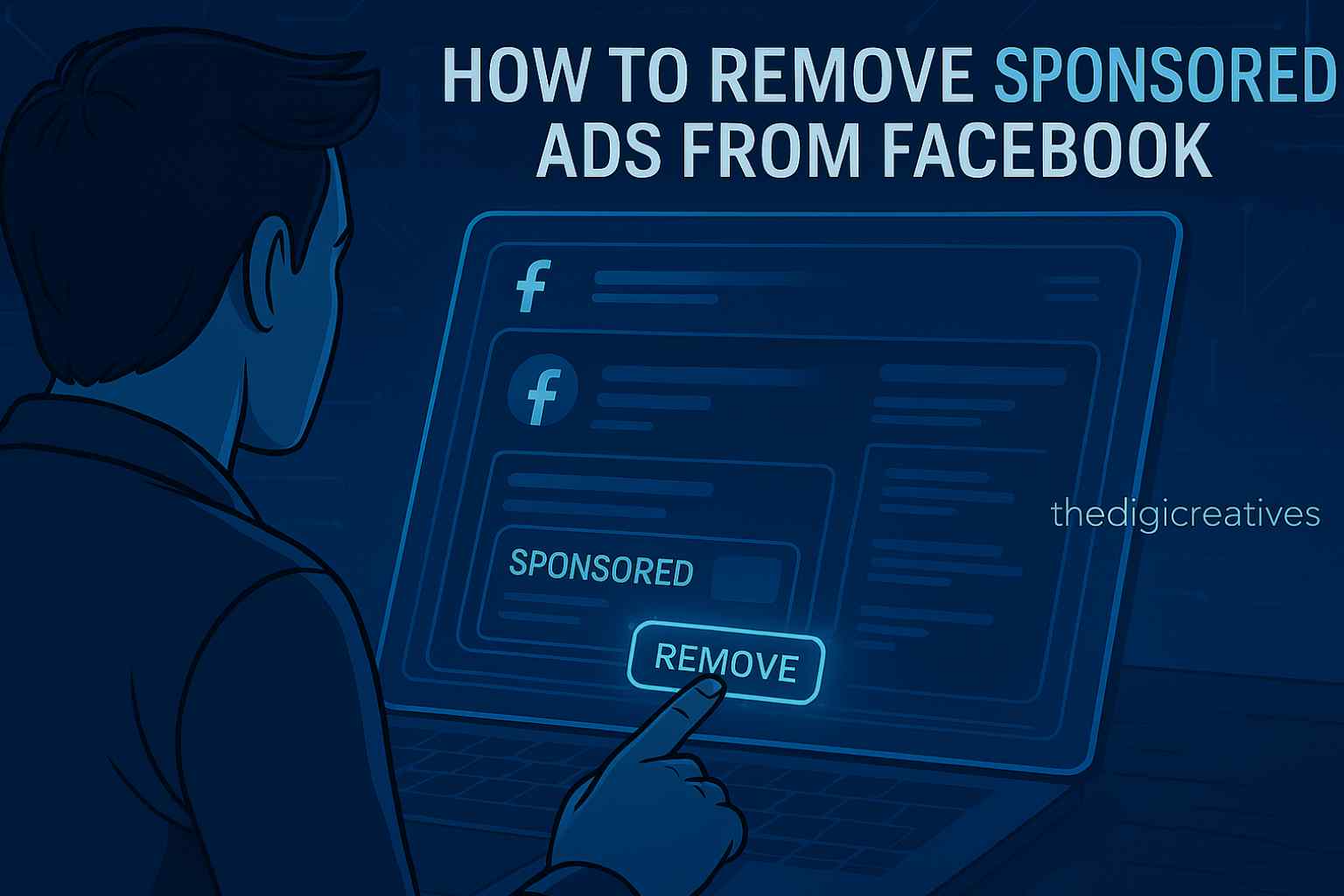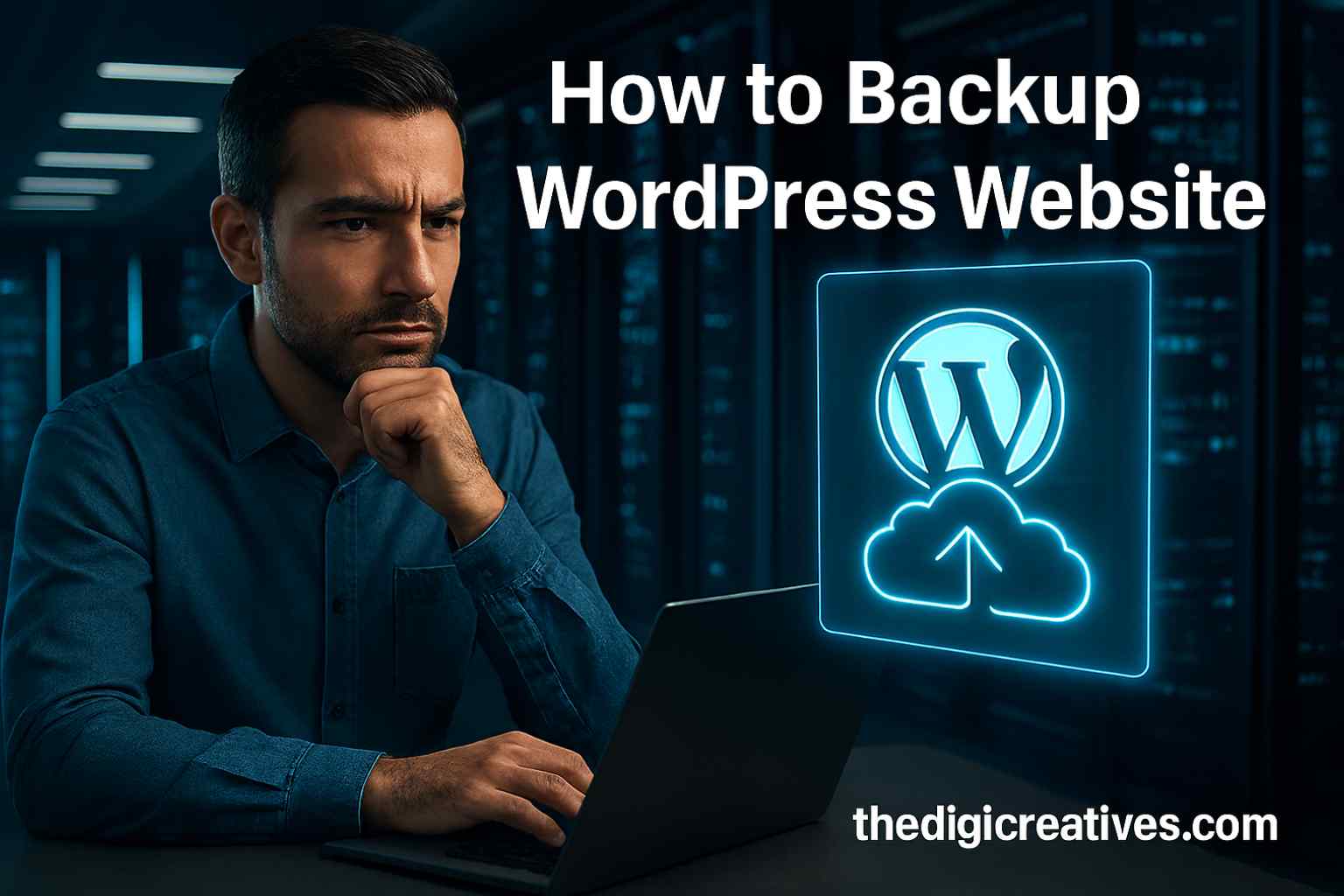Table of Contents
ToggleIntroduction
Scrolling through Facebook should be about connecting with friends, discovering new content, and staying updated with topics you care about. But with the overwhelming number of sponsored ads interrupting your feed, the experience often becomes cluttered and frustrating. For many users, figuring out how to remove sponsored ads from Facebook is a top priority for reclaiming a distraction-free social media experience.
While Facebook doesn’t offer a direct “off switch” for sponsored posts, there are strategic ways to reduce their frequency, hide irrelevant ads, and even adjust your ad preferences for a more personalized and less intrusive feed. Whether you’re browsing on desktop or mobile, this guide will walk you through every option available to clean up your timeline.
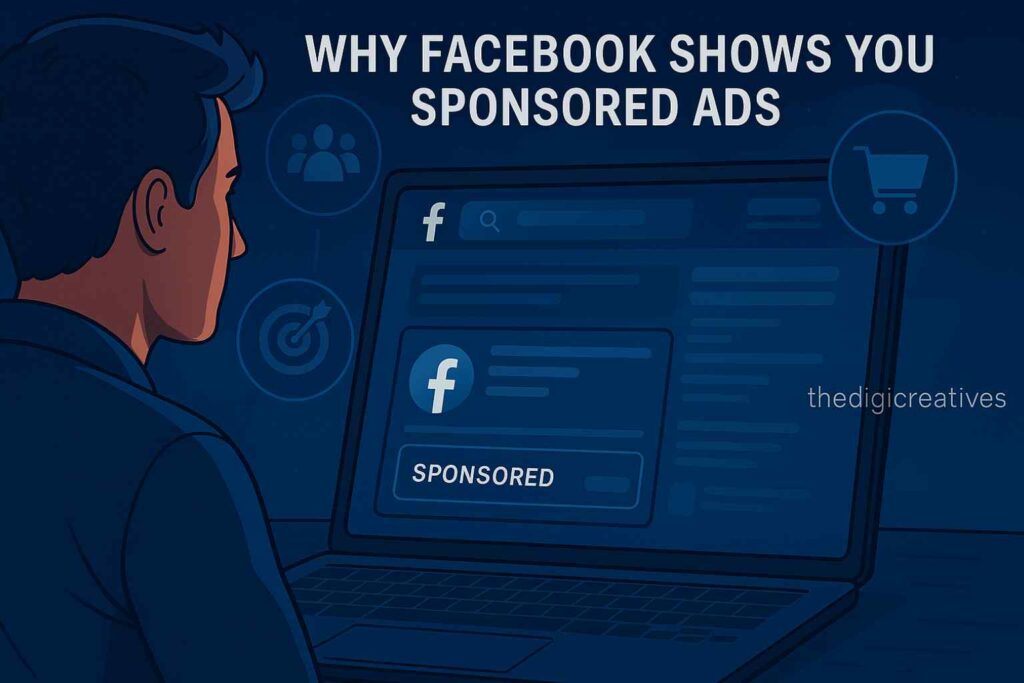
Why Facebook Shows You Sponsored Ads
Facebook’s business model thrives on advertising. Every sponsored post you see is targeted based on your activity—what you click, watch, like, and even what you discuss outside the app. It gathers insights from your behavior, third-party websites, and partners to deliver ads it believes are relevant to you.
The system is designed to personalize your experience, but many users find the volume and frequency overwhelming. The good news is you have more control over this than you might think. Facebook offers built-in tools that allow you to fine-tune your preferences or even hide ads altogether from specific sources.
Ways to Minimize Sponsored Ads on Facebook
There may not be a single button to turn them all off, but you can take effective steps to limit their presence. First, begin by hiding ads you don’t want to see. When an unwanted ad pops up, click the three-dot icon in the upper-right corner of the post. Select “Hide ad” or “Why am I seeing this?” to control how often similar ads appear.
Next, dive into your Facebook Ad Preferences. You’ll find options to remove interests that advertisers use to target you. Disabling advertisers or entire categories from reaching your profile helps reduce irrelevant ads and cleans up your feed over time.
Adjusting Your Ad Preferences
Facebook gives users access to a feature-rich Ad Preferences center. Here, you can edit the categories you’re part of, remove advertisers you’ve interacted with, and turn off ad topics like politics, alcohol, or parenting. This is a powerful tool for anyone who wants more control over what they see.
Besides interests, you can also manage how Facebook uses your data. In Ad Settings, turn off options like “Ads based on data from partners” or “Ads shown off Facebook.” These settings prevent Facebook from using third-party behavior to build your ad profile, ultimately reducing the number of targeted ads.
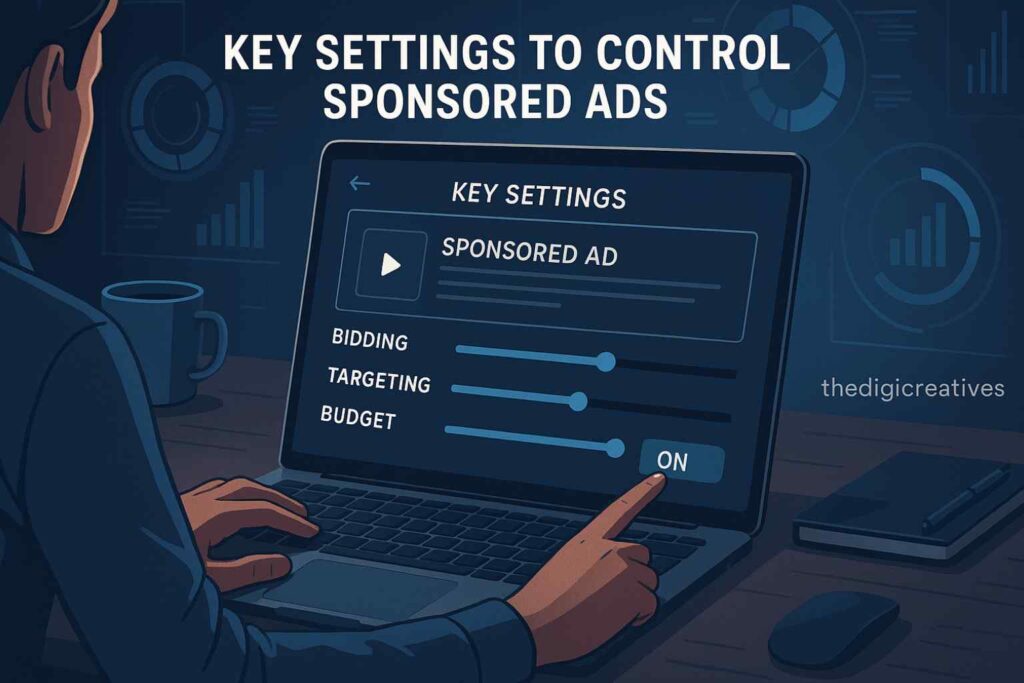
Key Settings to Control Sponsored Ads
| Setting Name | Purpose | How to Access |
|---|---|---|
| Hide This Ad | Removes a specific ad from your feed | Click 3-dot menu on any ad |
| Why Am I Seeing This Ad? | Shows targeting reason; offers ad options | Click 3-dot menu on any ad |
| Ad Topics | Lets you hide specific ad categories | Facebook > Settings > Ad Preferences |
| Ad Settings | Manage data usage for ad personalization | Facebook > Settings > Ad Preferences |
| Advertisers You’ve Interacted With | Remove advertisers from your visible list | Facebook > Settings > Ad Preferences |
Using Third-Party Tools and Extensions
For desktop users, browser extensions like AdBlock or uBlock Origin can help eliminate most sponsored posts from your Facebook feed. These tools work by blocking requests to Facebook’s ad servers, effectively hiding the promotional content before it even loads.
However, keep in mind that third-party tools aren’t always perfect. Facebook often updates its code to bypass ad blockers, so results may vary. Additionally, using these tools might interfere with some Facebook features or slow down your browsing experience slightly.
Limiting Data Sharing Across Platforms
Much of the targeting on Facebook comes from data shared across apps and websites you visit. Facebook Pixel, for instance, is used by advertisers to track your activity and deliver ads accordingly. To cut down on this tracking, you can disable “Off-Facebook Activity” within your account settings.
This feature disconnects your browsing data from your profile, making it harder for advertisers to target you based on your external web activity. Although it doesn’t eliminate all ads, it does reduce the specificity and relevance of what’s shown.
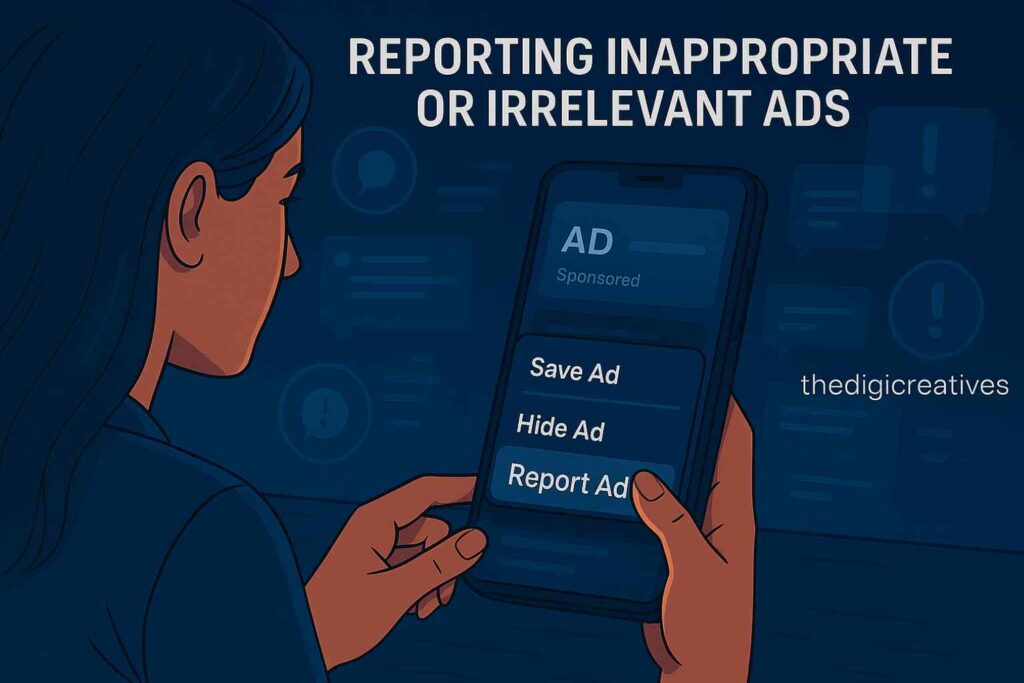
Reporting Inappropriate or Irrelevant Ads
Sometimes you’ll encounter ads that are not just annoying, but offensive or misleading. In such cases, reporting the ad is the best action. You can report an ad by selecting the three-dot icon and choosing “Report ad.” Facebook reviews these reports and may remove the content if it violates their ad policies.
This process not only helps maintain a cleaner feed for you but also contributes to improving Facebook’s overall ad quality. Reporting is a community-driven tool that helps push back against inappropriate or low-quality advertising.
Clearing Your Facebook Activity History
Another useful strategy is to clear your Facebook search and activity history. The more data Facebook collects, the better it tailors ads to your interests. By deleting this history, you give Facebook less material to work with, which can help reduce the volume of personalized ads.
To clear your activity, go to Settings & Privacy > Activity Log > Filters > Search History. From there, you can delete individual entries or clear your history entirely.
Also Read: Account Error Facebook Ads: How to Solve 2025
Conclusion
Tired of seeing repetitive, intrusive, or irrelevant sponsored ads on Facebook? While the platform doesn’t let you turn off ads completely, there are effective steps you can take to reduce them significantly. From adjusting your ad preferences and hiding unwanted content to using browser extensions and controlling partner data, these methods give you greater control over your timeline. Take the time to explore your settings, understand your ad profile, and make changes that restore your Facebook experience to what it should be—personal, enjoyable, and less cluttered.
FAQ About How to Remove Sponsored Ads From Facebook
Q1: How do I get rid of sponsored ads on Facebook?
Ans: You can hide individual sponsored posts by clicking the three dots on the ad and selecting “Hide Ad.” Repeating this helps train Facebook’s algorithm. However, you can’t completely remove all ads.
Q2: Why is my Facebook feed full of sponsored ads?
Ans: Facebook shows ads based on your activity, interests, and interactions. If you’ve engaged with certain pages or topics, related ads may appear more often. Reducing interactions with ads can slightly limit their frequency.
Q3: How do I turn off paid ads on Facebook?
Ans: You can’t fully turn off ads, but you can manage ad preferences under Settings > Ads. This allows you to limit data use and personalize your ad experience. Blocking certain ad topics is also possible.
Q4: How do I permanently delete ads on Facebook?
Ans: There’s no way to permanently delete all ads on Facebook. You can only hide or report individual ads. Facebook requires ads to fund the platform, so full removal isn’t offered.
Q5: How do you get rid of sponsored ads on Facebook?
Ans: Click the three dots on the ad and choose “Hide Ad” or “Why am I seeing this?” to adjust preferences. You can also use ad blockers on browsers. But total removal isn’t supported within the app.
Q6: Why is my Facebook feed full of sponsored ads?
Ans: Facebook targets you with ads based on your profile data, interests, and browsing activity. A high number of sponsored posts often means active engagement or reduced content from friends/pages. Adjust preferences to reduce ad volume.
Q7: How do I turn off ads on Facebook to remove payment methods?
Ans: You can’t turn off ads entirely, but you can delete your payment method under Ads Manager > Billing. Note: If you’re not running active ads, your payment info isn’t required. Facebook will still show sponsored content.
Q8: Why am I getting inappropriate ads on Facebook?
Ans: Inappropriate ads may result from misleading targeting or poor advertiser behavior. Click “Report Ad” to flag it and update your ad preferences. Facebook uses feedback to improve future ad relevance.