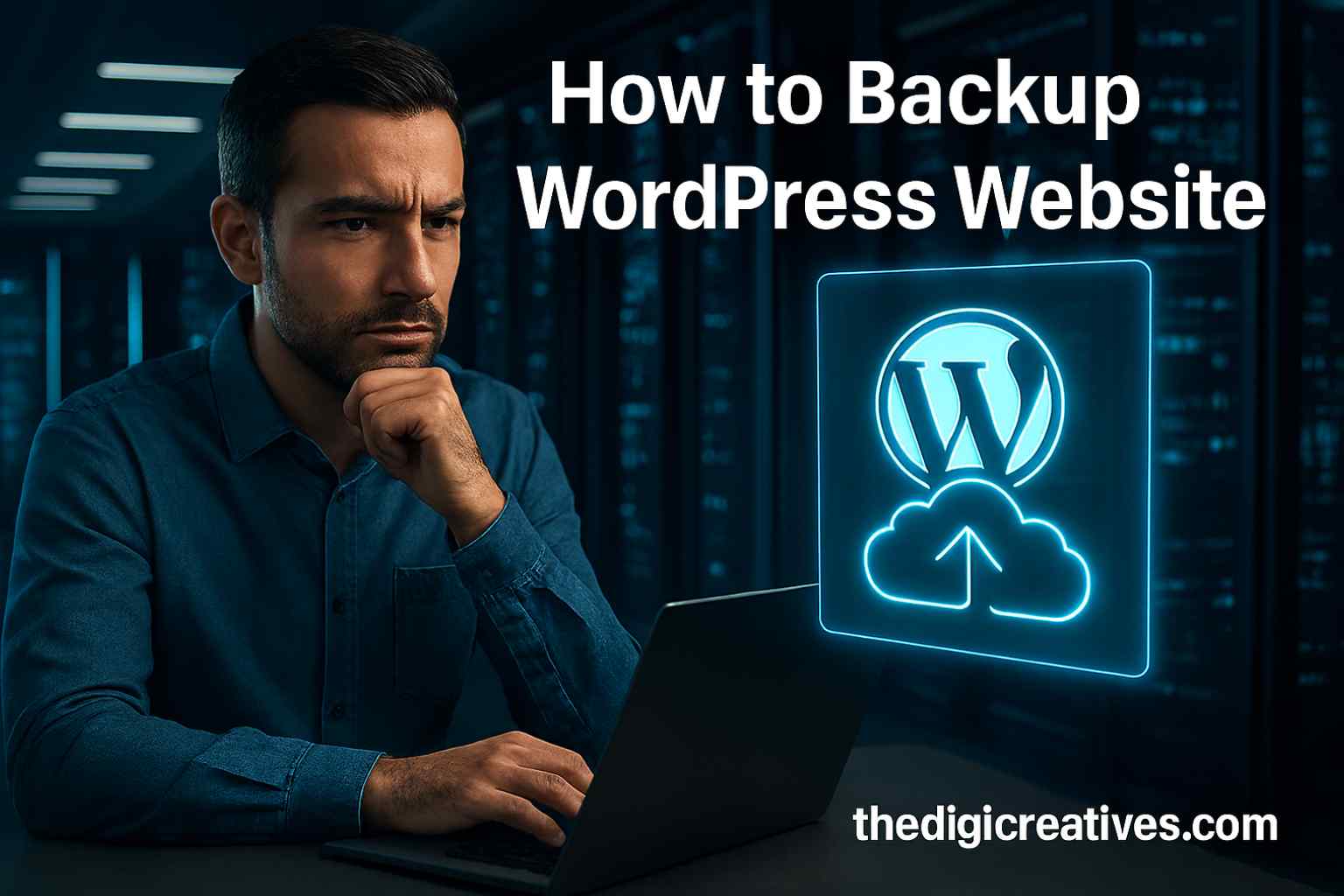Table of Contents
ToggleIntroduction
Deciding to move away from a monetized blog or website isn’t always easy, especially when Google AdSense has been a part of your digital journey. Whether you’re switching to a new platform, restructuring your content strategy, or simply simplifying your online presence, learning how to cancel Google AdSense is an important step. Understanding the process clearly helps you avoid future policy violations, payment issues, or unwanted data retention. This guide breaks it all down in a clean, step-by-step manner so you can make an informed decision without confusion or stress.

Understanding the Basics of Google AdSense
Google AdSense is a powerful tool that allows publishers to earn money by displaying ads on their websites, blogs, or YouTube channels. However, not every publisher wants or needs to keep the service running forever. You might be rebranding, switching to affiliate marketing, or moving to a platform with better revenue models. Regardless of the reason, learning how to cancel your AdSense account is a responsible step in managing your online presence.
Before canceling, it’s essential to know that any existing earnings over the payment threshold will be paid out during the next payment cycle. If your earnings are below the threshold, they may be forfeited, depending on the situation. That’s why proper timing and understanding the terms is key.
When Should You Consider Canceling AdSense?
Several situations might prompt you to cancel your Google AdSense account. If you’ve changed your monetization strategy and decided to use other platforms like direct sponsorships, affiliate networks, or eCommerce, then keeping your AdSense account active might no longer be necessary. Some publishers cancel AdSense to avoid potential policy violations that could occur due to content changes or frequent traffic fluctuations.
In other cases, users might be consolidating multiple AdSense accounts. Since Google only allows one AdSense account per individual or business, you may want to close an older one in favor of a newer, better-optimized version. Whatever the reason, canceling AdSense should be a well-informed decision, not a rushed one.
Step-by-Step Guide to Cancel Google AdSense
Canceling your AdSense account is relatively simple, but it involves a few specific steps. First, you’ll need to sign in to your AdSense account using your registered credentials. Then, navigate to the ‘Account’ section found in the left-hand menu of the dashboard. Once there, you’ll see an option labeled ‘Account Information.’
Inside the account settings, scroll to the bottom and click on ‘Close Account.’ At this point, Google will ask you to confirm your choice and provide a reason for your cancellation. Be sure to read the conditions displayed, especially regarding final payments and data retention. After confirming, your request will be submitted, and you’ll receive an email to verify your action. Once verified, your AdSense account will officially be closed.

Important Considerations Before Closing Your Account
It’s important to clear any pending holds or verify your payment information before you request account closure. If your account holds any unpaid earnings that exceed the minimum threshold, you’ll receive your final payment during the next cycle. Make sure your bank account or other payment method is active and correct.
Also, check that none of your sites are still relying on AdSense code. If they are, the ads will stop serving once the account is canceled, which could negatively impact your revenue if you haven’t set up an alternative. Moreover, any associated services like AdMob or YouTube monetization could be affected, depending on how they’re linked to your account.
Comparison of AdSense Alternatives
| Platform | Revenue Type | Minimum Payout | Ideal For |
|---|---|---|---|
| Media.net | Contextual Ads | $100 | Blogs with U.S./U.K. traffic |
| Amazon Affiliates | Affiliate Marketing | $10 | Product-based websites |
| Ezoic | AI-Optimized Ads | $20 | Medium to large websites |
| BuySellAds | Direct Ad Sales | Varies | Niche publishers |
| Patreon | Memberships | No minimum | Creators and influencers |
What Happens After Account Cancellation?
Once your AdSense account is canceled, all ad units and reporting data will become inaccessible. Google keeps limited historical data for tax and auditing purposes, but you will no longer be able to view detailed analytics or generate new ad codes. Any active ads on your site will cease displaying almost immediately.
You will also receive a final payment if your balance exceeds the payment threshold and all holds are removed. In case of policy violations or abnormal activity, Google may withhold the final payment until the issue is resolved. So, it’s a good idea to check the Policy Center for any unresolved warnings or messages.
Reapplying for AdSense in the Future
If you ever wish to rejoin the AdSense program, you can reapply using a different Google account or reuse the same email after a waiting period. However, your site must comply with all of AdSense’s updated policies and content quality guidelines. Before reapplying, ensure that your website has unique content, sufficient traffic, and a user-friendly layout.
Many former users return to AdSense after exploring other monetization methods, especially if they find those alternatives less profitable or harder to manage. If you fall into this category, it’s good to document what didn’t work before and optimize your site before submitting a new application.

Common Reasons People Cancel AdSense
One of the most cited reasons for canceling AdSense is poor revenue performance. Many publishers find that their earnings don’t justify the effort, especially with low-traffic websites. Others face issues with account suspensions due to policy violations or click fraud. Repeated warnings or penalties often push users to explore different platforms.
Another significant reason is a change in website focus. For example, if a blog turns into a lead generation site or an eCommerce platform, showing ads might dilute the user experience or lower conversions. In such cases, removing ads becomes part of a broader content strategy adjustment.
Also Read: Top 10 Google Adsense Alternative Sites 2025
Conclusion
Managing your digital assets responsibly includes knowing when to pause or cancel certain services. AdSense is a great tool, but it’s not always a forever solution. Whether you’re optimizing for new revenue streams or simply cleaning up your account structure, canceling Google AdSense can be a strategic move.
For those who need help managing their AdSense setup, transitioning to new ad platforms, or ensuring their site is optimized post-cancellation, thedigicreatives.com provides full digital advertising and content support. Their expertise ensures your site remains monetized effectively and aligns with the best industry standards.
FAQ About How to Cancel Google AdSense
Q1: How do I cancel my Google AdSense account?
Ans: To cancel your AdSense account, sign in, go to Account > Settings > Account Information, then click “Close account” and follow the on-screen instructions.
Q2: How do I stop AdSense ads?
Ans: To stop AdSense ads, remove the ad code from your website or disable Auto Ads in your AdSense account under Ads > Overview.
Q3: How do I delete my AdSense payment profile?
Ans: You can’t delete the payment profile directly, but after canceling your AdSense account, it will be automatically closed if not used for other Google services.
Q4: Will your AdSense account be deactivated in 30 days?
Ans: Yes, if you request to close your AdSense account, it may take up to 30 days to fully deactivate and any pending payments will be processed.
Q5: How do I cancel Google AdSense?
Ans: To cancel, sign in to AdSense, go to Account settings, click “Close Account,” confirm the reason, and submit the cancellation request.
Q6: How do I contact Google AdSense customer service?
Ans: You can contact AdSense support via the Help Center or use the contact form if eligible, though live support is limited to high-earning publishers.
Q7: How do I remove the payment method from AdSense?
Ans: To remove a payment method, go to Payments > Payment methods in AdSense, click “Remove” next to the method you wish to delete.
Q8: How do I stop AdSense ads?
Ans: You can stop AdSense ads by removing the ad code from your site or disabling them through the AdSense dashboard under Auto Ads settings.