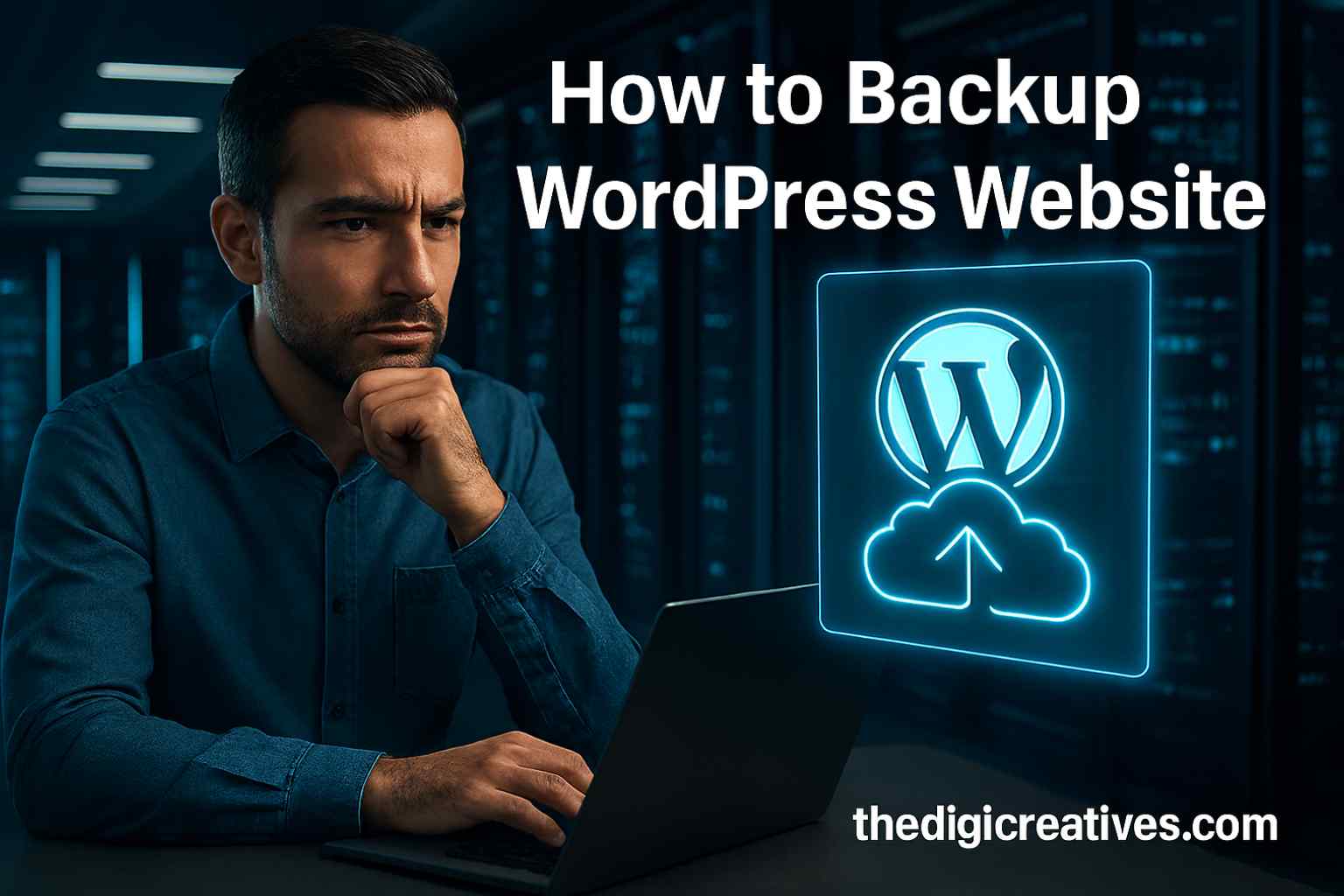Table of Contents
ToggleIntroduction
Taking regular backups of your WordPress site is not just a precaution — it’s your insurance against data loss, malware attacks, plugin failures, or even accidental deletion. Losing all your website content, theme settings, and user data can be a nightmare for any website owner. Thankfully, learning how do I backup WordPress site properly isn’t as complicated as it sounds.
Whether you’re a blogger, an online store owner, or a corporate website manager, understanding how do I backup WordPress site ensures peace of mind. It’s a smart move that keeps your business continuity intact and minimizes downtime during unexpected incidents. The process is easy to automate and even easier to restore when needed.

Why Backing Up Your WordPress Site Matters
Unexpected technical failures can occur at any time. Your site might be hacked, a plugin update may break your layout, or your hosting provider could experience data loss. These situations are more common than most users think.
Without a reliable backup, recovering your site can take hours — or even days — and can cost you traffic, customers, and trust. Regular backups keep your content, media, and database secure, giving you full control over your digital property.
What Should Be Included in a WordPress Backup?
A complete WordPress backup must cover both your website files and database. Many people back up one or the other, but that’s not enough for full restoration.
Your backup should include:
- All theme and plugin files (wp-content folder)
- Uploads, images, and media files
- WordPress core files and configuration
- Full database (posts, pages, users, settings, and plugin data)
Having all these components ensures that when you restore, your site returns to exactly how it was.
Manual vs Plugin-Based Backup Methods
There are two main ways to back up your WordPress website — manually or using a plugin. Both methods are effective, but each has its advantages depending on your technical comfort and needs.
Manual backups offer more control and transparency. You directly download your files and database using hosting tools or cPanel. This method suits developers and advanced users who prefer hands-on management.
Plugin-based backups, on the other hand, are perfect for beginners. They provide automation, cloud storage options, and easy one-click restoration. This method is quick, reliable, and widely adopted by website owners of all levels.

Popular Backup Plugins for WordPress
Choosing the right backup plugin makes a significant difference. Here’s a comparison of some popular tools:
| Plugin Name | Free Version | Cloud Storage Options | One-Click Restore | Scheduling Feature |
|---|---|---|---|---|
| UpdraftPlus | Yes | Google Drive, Dropbox, etc | Yes | Yes |
| BackupBuddy | No | Amazon S3, Google Drive | Yes | Yes |
| Jetpack Backup | No | Jetpack Cloud | Yes | Yes |
| Duplicator | Yes | Local + Cloud (Pro) | Yes | Yes (Pro) |
Each of these tools has unique features. For example, UpdraftPlus is known for its easy interface, while BackupBuddy is widely used in business sites for full-site backups.
How to Backup WordPress Manually via Hosting Panel
If you prefer doing things yourself, most web hosting providers offer tools like cPanel or DirectAdmin that make manual backup easy. You simply access the File Manager to download your site files, and use phpMyAdmin to export your database.
Start by compressing your wp-content folder and downloading it. Then log in to phpMyAdmin, select your database, and click ‘Export’. Save the SQL file securely. Keep both parts together so that they can be restored later when needed.
Automated Backup Setup Using Plugins
For most website owners, automation is the key to consistency. Backup plugins allow you to schedule daily, weekly, or monthly backups with just a few clicks. Once set up, the plugin takes care of everything.
These backups can be stored on cloud services like Google Drive or Dropbox. If anything goes wrong, you just log in, select your latest backup, and hit restore. No coding knowledge needed, and the entire process is completed in minutes.
How Often Should You Backup Your WordPress Site?
The frequency of backups depends on how often your site content changes. For high-traffic blogs or eCommerce stores, daily backups are essential to preserve real-time updates and customer data.
For smaller websites that don’t change often, weekly or bi-weekly backups may be sufficient. Just remember to always backup before making major updates or installing new plugins or themes.

Where to Store Your Backups Safely
Storing your backups in the right place is just as important as creating them. Avoid keeping backups on the same server as your website — if the server fails, your backup goes with it.
Cloud storage solutions like Dropbox, Google Drive, Amazon S3, or even an external hard drive offer more secure options. Many backup plugins allow integration with these platforms, offering encrypted and reliable storage.
How TheDigiCreatives.com Helps You with Backup Services
Managing your backups manually can be time-consuming. That’s where TheDigiCreatives.com steps in. Their team offers complete WordPress backup and restore services tailored for small businesses, bloggers, and corporate sites.
From setting up automated backup systems to performing secure cloud integrations, they ensure your data is safe and always accessible. Their services also include restoration assistance in case your website faces a crash, error, or security breach.
Common Mistakes to Avoid During WordPress Backup
One of the biggest mistakes is backing up only the database and forgetting the files — or vice versa. Both are equally important for complete restoration. Another issue is not verifying the integrity of backups.
Also, many users don’t test restoration procedures, which can lead to panic during real downtime. Having a backup is only helpful if you know how to restore it properly.
Also Read: Top SEO Blog Writing Services for Brands – 2025
Conclusion
Backing up your WordPress site isn’t just a technical task — it’s a smart strategy to protect everything you’ve built online. From sudden crashes to malicious attacks, unexpected issues can strike at any time. Having a reliable backup ensures that your website can be restored quickly, without losing valuable content or customer trust.
With the right tools, clear understanding, and expert support from TheDigiCreatives.com, safeguarding your website becomes simple and stress-free. Whether you prefer automated plugins or manual control, the most important step is to start now — because the best backup is the one you have before things go wrong.
FAQ About How do i Backup WordPress Site
Q1: How to backup a whole WordPress site?
Ans: You can back up your entire WordPress site using plugins like UpdraftPlus or manually via cPanel. This includes your files and database. Make sure both are saved securely for full restoration.
Q2: How do I copy an entire WordPress site?
Ans: To copy a site, export both your website files and the database. Use tools like Duplicator or manually use FTP and phpMyAdmin. This method is ideal for site migration or cloning.
Q3: Does WordPress have built-in backup?
Ans: WordPress itself doesn’t offer built-in backup features. Backup capabilities usually come from your hosting provider or third-party plugins. Always confirm your host’s backup options.
Q4: How to fully export a WordPress site?
Ans: You can export your site using plugins or manually through cPanel and phpMyAdmin. WordPress also offers a basic export tool for content only. For a full export, include media, plugins, and the database.
Q5: How to do a full backup of a WordPress site?
Ans: A full backup includes files (themes, plugins, uploads) and the database. Use tools like UpdraftPlus, Jetpack, or do it manually via hosting panel. Schedule regular backups to stay secure.
Q6: Does WordPress have built-in backup?
Ans: No, WordPress doesn’t come with automatic backups. You’ll need to use plugins or rely on your hosting provider’s features. Always test your backup setup regularly.
Q7: How to take backup of WordPress site without plugin?
Ans: Access your hosting panel and download site files via File Manager or FTP. Then export the database using phpMyAdmin. This manual method is more hands-on but plugin-free.
Q8: How often should I backup my WordPress site?
Ans: Daily backups are best for active or eCommerce sites. Weekly or bi-weekly backups work for smaller, low-update websites. Always back up before major changes or updates.