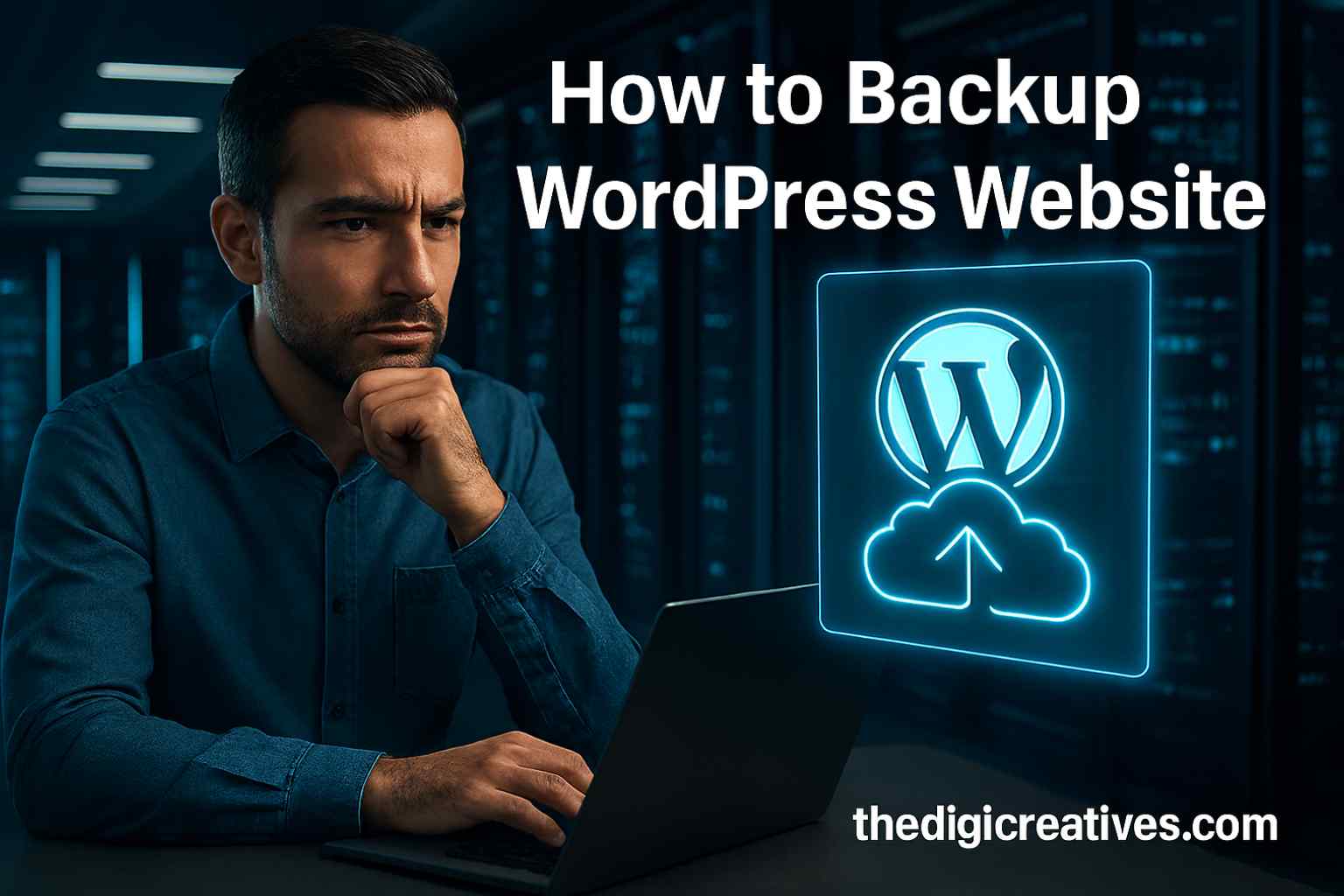Table of Contents
ToggleIntroduction
Websites are the backbone of modern businesses, bloggers, and eCommerce stores, with WordPress leading as the most widely used platform worldwide. Having a WordPress site is exciting, but with cyber threats, human errors, and unpredictable technical glitches, the risk of losing your data is real. For anyone wondering how to backup WordPress website securely, the answer lies in building a reliable backup strategy that acts as your ultimate safeguard.
Business owners and content creators spend countless hours building and managing their websites, yet many neglect the importance of a backup until disaster strikes. From hacking attempts to server crashes, one incident could result in the complete loss of years’ worth of hard work. Learning how to backup WordPress website properly ensures your site can be restored quickly without damaging your reputation or revenue.
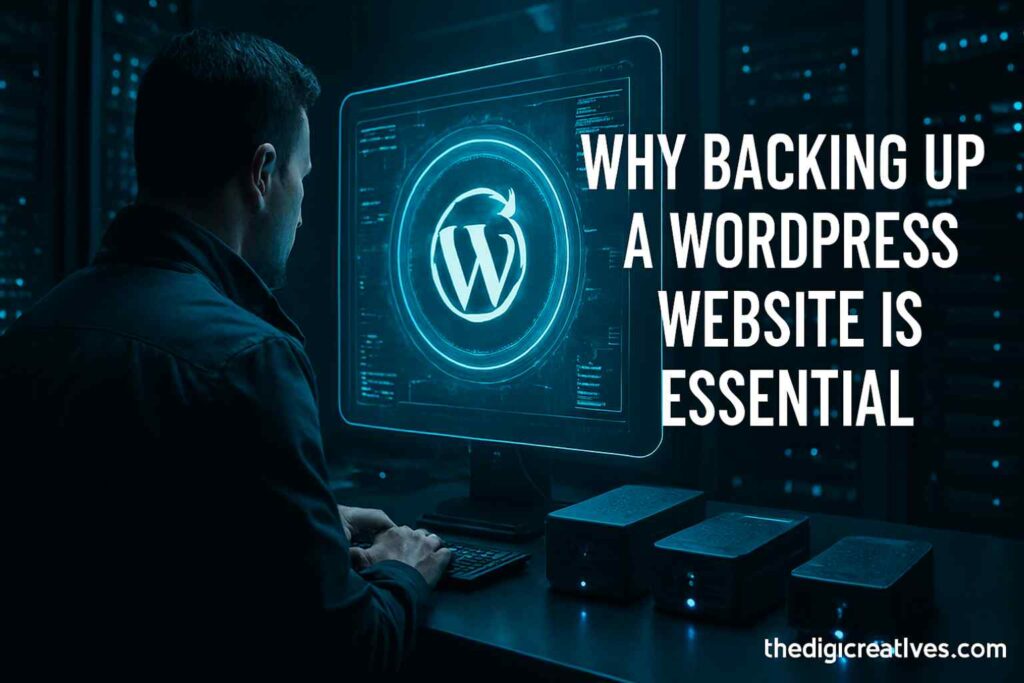
Why Backing Up a WordPress Website is Essential
Losing website data is not just an inconvenience — it can mean loss of customers, credibility, and potential earnings. WordPress websites, despite their popularity, are frequent targets for hackers because of the platform’s widespread use. Moreover, hosting servers can sometimes fail, and even the most careful site owner can accidentally delete important files.
A backup ensures you always have a working copy of your website stored safely. Whether it’s your themes, plugins, posts, or entire database, restoring from a backup helps you recover in minutes instead of starting from scratch. Think of it as insurance for your digital presence.
What Does a WordPress Backup Include?
A WordPress website has two main components:
- Website Files – These include themes, plugins, media uploads, and configuration files that control how your site looks and functions.
- Database – This is the heart of your website, containing posts, pages, comments, and user information.
For a complete backup, both files and databases must be secured. Neglecting either means your backup will not be sufficient to restore the website fully.
Methods to Backup a WordPress Website
1. Manual Backup via Hosting Control Panel
Hosting providers usually offer access to cPanel or similar dashboards, where you can directly download your website’s files and databases. This method involves compressing your public_html folder (or root folder) and exporting your database through phpMyAdmin.
Although it gives you complete control, manual backup can be time-consuming and prone to human error. It is more suited for advanced users who understand server management.
2. Using WordPress Backup Plugins
Plugins are the most popular and convenient way to back up a WordPress site. They automate the process and often allow you to schedule backups, store them in the cloud, and restore with a single click. Popular plugins include:
- UpdraftPlus – A widely used plugin offering scheduled backups and cloud storage support.
- BackupBuddy – Known for its all-in-one solution, including migration tools.
- Duplicator – Ideal for both backup and site migration.
These tools save time and are beginner-friendly, making them the best choice for non-technical users.
3. Backup Through Hosting Providers
Many hosting companies, such as Bluehost, SiteGround, and HostGator, provide built-in backup services. These automated backups run daily, weekly, or monthly, depending on your plan.
However, relying solely on hosting backups is risky. If your hosting account gets compromised, you could lose both your site and the backups. It’s always wise to store a copy offsite as well.
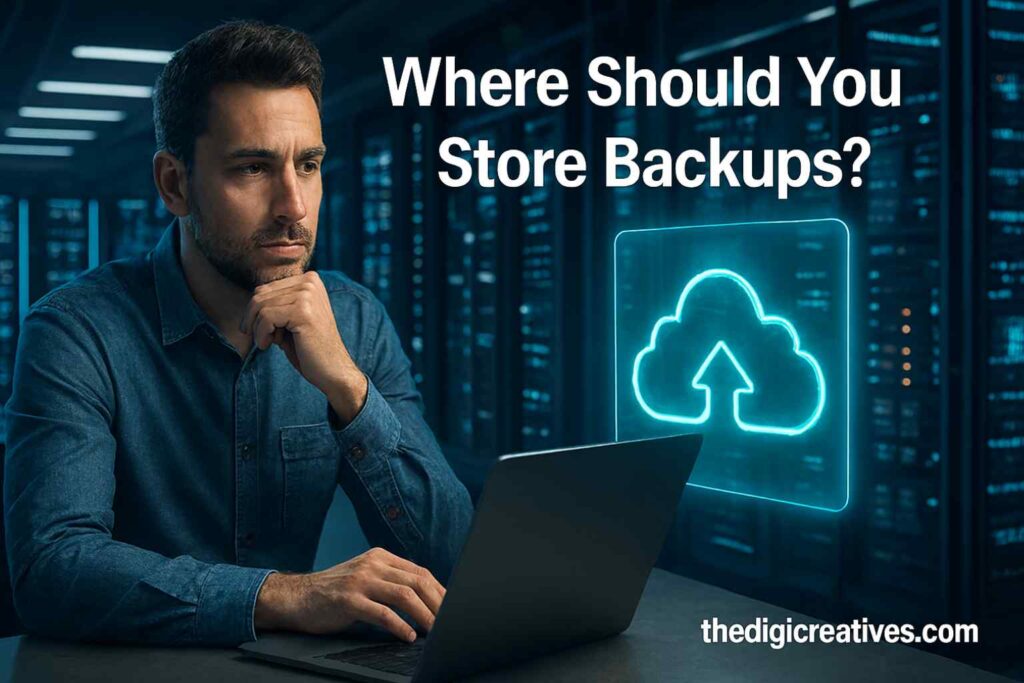
Where Should You Store Backups?
Backing up your website is only useful if your backups are stored securely. Keeping them on the same server where your site runs is not a good idea because server crashes or hacks could wipe out everything. Better alternatives include:
- Cloud Storage – Services like Google Drive, Dropbox, and Amazon S3 provide safe, scalable storage options.
- External Hard Drives – For offline security, storing backups on external drives is effective.
- Remote Servers – Using secure FTP to store backups on remote servers ensures extra reliability.
The key is redundancy — having multiple copies in different locations.
How Often Should You Backup a WordPress Website?
The frequency of backups depends on how often your website changes. A news blog with daily updates requires frequent backups, while a static business site may only need weekly ones.
- Dynamic websites (eCommerce, blogs, membership sites): Daily backups recommended.
- Static websites (informational or corporate): Weekly backups may be sufficient.
Automated plugins allow you to set schedules, eliminating the hassle of remembering to back up manually.
Step-by-Step Example Using UpdraftPlus Plugin
To demonstrate how to backup a WordPress website easily, let’s walk through the process using UpdraftPlus:
- Install and activate UpdraftPlus from the WordPress plugin directory.
- Go to Settings > UpdraftPlus Backups in your dashboard.
- Select Backup Now to create your first backup.
- Configure Remote Storage Options such as Google Drive or Dropbox.
- Set a backup schedule for both files and databases.
- Use the Restore option whenever you need to recover your site.
This simple process ensures your WordPress website remains protected without constant manual effort.
Best Practices for WordPress Backups
Establishing a backup routine is critical, but following best practices makes the process foolproof.
- Always verify that your backups work by doing occasional test restores.
- Encrypt sensitive data before storing backups on third-party platforms.
- Keep at least three versions of your backups to ensure you can roll back to different points if needed.
- Avoid storing backups only on your live server.
Such precautions strengthen the security and reliability of your backup strategy.
Common Mistakes to Avoid
Many website owners make mistakes that render their backup strategy ineffective. Some rely solely on hosting provider backups, while others forget to include their database. Another common issue is not testing the backups regularly — a backup that doesn’t restore is useless.
Overlooking backup frequency is also dangerous. For instance, if you run an eCommerce store and only back up once a month, losing data could mean missing thousands of transactions. Avoiding these mistakes ensures that your site is always recoverable.

Backup Methods
| Method | Ease of Use | Cost | Reliability | Best For |
|---|---|---|---|---|
| Manual Backup | Technical | Free | High (if done correctly) | Advanced users |
| Plugins (e.g., UpdraftPlus) | Very Easy | Free/Paid | Very High | Beginners & professionals |
| Hosting Provider Backup | Easy | Varies | Medium | Convenience, basic users |
| Cloud Storage Integration | Easy | Free/Paid | Very High | Long-term secure storage |
Why Backups Should Be a Priority in 2025
Cybersecurity threats are growing rapidly, with hackers targeting WordPress sites through outdated plugins, weak passwords, and vulnerable themes. Moreover, hosting failures or misconfigurations are becoming more common as online traffic increases worldwide.
Having a reliable backup in 2025 is no longer an option but a necessity. Business owners who invest in secure, automated backup solutions stay ahead of risks, protect customer data, and ensure uninterrupted services.
Also Read: WordPress Website Management Services – Expert Care & Support 2025
Conclusion
Securing a WordPress website with regular backups is one of the smartest decisions any site owner can make. Whether you choose manual methods, plugins, or hosting backups, ensuring your data is safe protects you against unexpected losses. A structured strategy that includes multiple storage options and frequent schedules guarantees peace of mind and continuity.
Building a website takes effort, time, and resources — losing it to a single technical glitch or hack should never be an option. Backups act as your safety net, ensuring your hard work remains safe and restorable. By following the methods outlined in this guide, every WordPress user can confidently safeguard their online presence and focus on growing their business without fear of data loss.
FAQ About How to Backup WordPress Website
Q1: How do I backup my entire WordPress site?
Ans: You can back up your entire WordPress site using plugins like UpdraftPlus or manually via cPanel. This includes your database, themes, plugins, and uploads, ensuring your website can be restored anytime if an issue occurs.
Q2: How do I backup my WordPress site for free?
Ans: Free plugins such as UpdraftPlus or BackWPup let you back up your WordPress site easily. You can save backups to Google Drive, Dropbox, or your computer, giving you peace of mind without extra cost.
Q3: How to take backup of WordPress site without plugin?
Ans: Without plugins, you can back up your WordPress site manually through cPanel or FTP. Simply download your website files and export the database from phpMyAdmin. This method gives full control but requires technical knowledge.
Q4: How do I export a whole WordPress website?
Ans: To export your entire WordPress website, use the built-in export tool in the dashboard or a plugin for complete backup. This allows you to save posts, pages, media, themes, and database securely for migration or restoration.
Q5: How to backup an entire website?
Ans: To back up any website, download all files using FTP or cPanel File Manager and export the database. This ensures you have a complete copy of your website, ready to restore if needed.