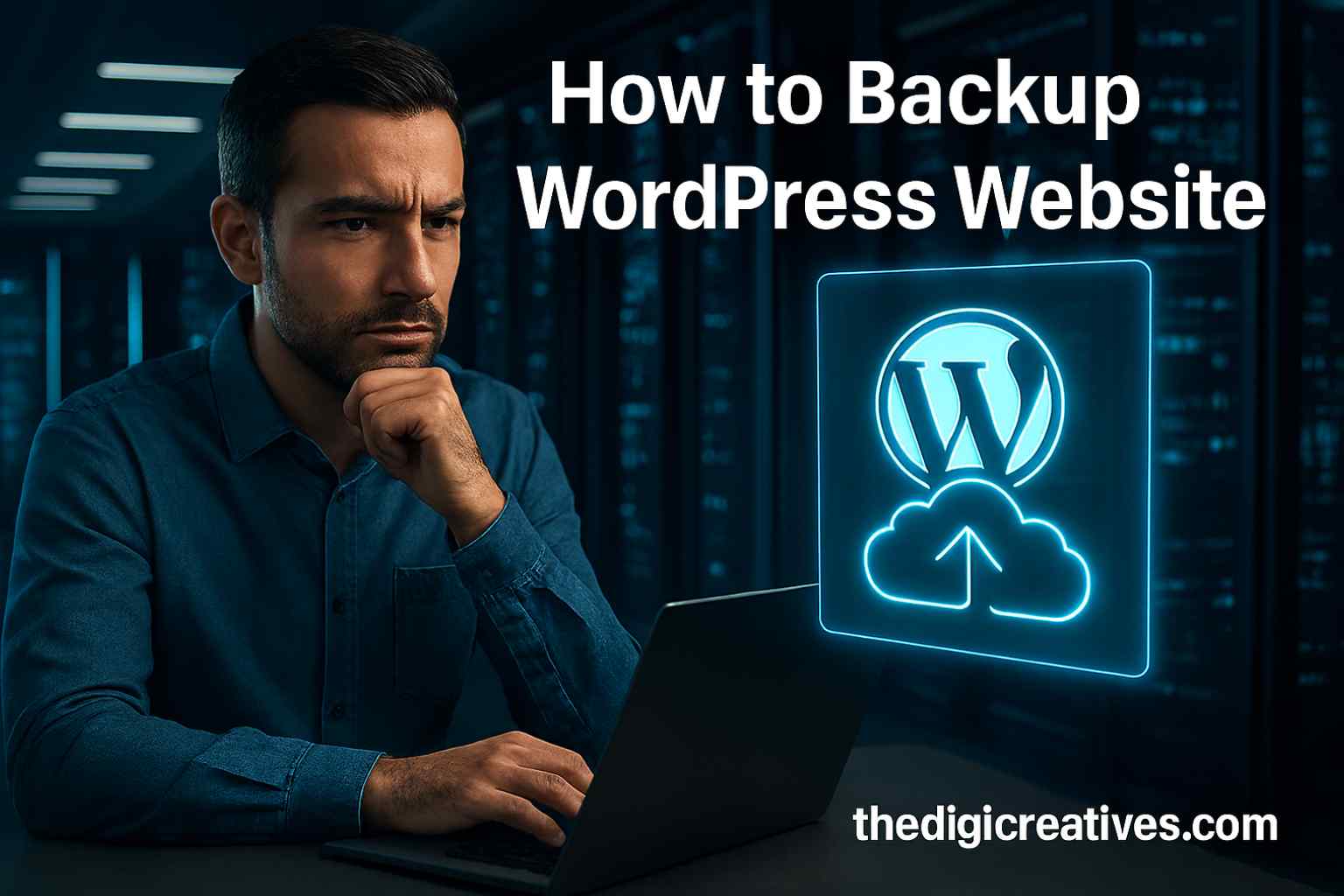Table of Contents
ToggleIntroduction
Bridging the gap between customer relationship management and digital content has never been more essential. Businesses that rely on Salesforce to manage customer data and WordPress to engage with audiences need more than just manual updates — they need real-time, automated connections. How to Display From Salesforce to WordPress is a question that often arises when looking to streamline operations and deliver dynamic, data-driven user experiences.
Understanding how to display Salesforce data within WordPress can open doors to efficiency, personalization, and automation. Whether you’re showcasing contact records, syncing forms, or embedding dashboards, connecting these two platforms can elevate your digital strategy. And with the right approach, this process is far less complex than it may initially seem.

Why Connecting Salesforce to WordPress Matters
Salesforce is a robust CRM used to track leads, customers, sales, and more. WordPress, on the other hand, is a content powerhouse that powers over 40% of the web. When these two systems communicate, businesses enjoy the best of both worlds — centralized data management and dynamic content delivery.
More importantly, this integration reduces manual data entry, enhances data accuracy, and enables tailored website content based on CRM insights. Imagine visitors landing on your website and seeing personalized messages, relevant case studies, or updated testimonials pulled directly from Salesforce. That’s the power of a connected ecosystem.
Benefits of Displaying Salesforce Data on WordPress
There are numerous benefits to this kind of setup. You reduce redundancy in data entry, automate information flow, and offer visitors real-time updates. This also helps maintain consistency across platforms and avoids human errors in data representation. Companies can also benefit from better reporting and improved user interaction.
For instance, showing custom reports, user-specific dashboards, or live customer support status directly on a WordPress page boosts interactivity. As a result, your site becomes a hub of dynamic content rather than static pages.
Understanding the Data Flow Between Salesforce and WordPress
Salesforce and WordPress operate differently in how they manage and display data. Salesforce is built on the Force.com platform, designed for secure cloud-based data processing. WordPress, on the other hand, relies on PHP and MySQL for its backend. Integrating them requires creating a data bridge—typically done using APIs or middleware.
The most common way to display Salesforce data on WordPress is via the Salesforce REST API. This allows you to send queries to Salesforce and return the results directly within your WordPress environment. You’ll need an access token, proper authentication, and a way to safely fetch and render the data.
Pre-Requisites Before You Begin
Before you start the integration process, make sure the following components are in place:
- Access to a Salesforce Developer or Enterprise account.
- Administrator access to your WordPress website.
- A plugin or custom code method to make API requests.
- SSL installed on your website (for secure API communication).
- Basic understanding of PHP, JSON, and WordPress hooks.
Once these elements are ready, the rest of the journey becomes a matter of execution and testing.

Methods to Display Salesforce Data in WordPress
There are several different approaches you can use, depending on your technical skills and the complexity of your project. These range from plugin-based solutions to custom API development. Below is a detailed comparison of both:
| Integration Method | Pros | Cons |
|---|---|---|
| Plugin (e.g., WP Fusion, Zapier) | Quick setup, no code needed | Limited customization and can be expensive |
| REST API + Custom Code | Full control, scalable, secure | Requires coding skills and time investment |
| Middleware (e.g., Integromat) | Automated workflows, less manual effort | May introduce delay or limited real-time features |
Plugins may work for basic use cases, such as syncing contacts or displaying simple fields. However, for more complex implementations like displaying real-time Salesforce reports or conditional fields, API integration becomes a necessity.
Using the Salesforce REST API for Integration
The Salesforce REST API is one of the most efficient ways to display data dynamically. You begin by creating a connected app in Salesforce to get the Client ID and Client Secret. Then, authenticate and obtain an access token. This token is required to query Salesforce endpoints and retrieve the desired data.
You can write a simple PHP function in WordPress to send a GET request to the Salesforce API and parse the returned JSON data. Once you receive the response, display it using WordPress hooks or shortcodes to place it on a page.
Example Use Case: Displaying a Contact List
Imagine you want to show a list of contacts stored in Salesforce on a private WordPress page. After authentication, you can use an API call like:
GET /services/data/vXX.0/query?q=SELECT+Name,+Email+FROM+ContactThe result is parsed in PHP, and the contact list is displayed in a table. You can even add filters to the Salesforce query to display data based on user roles, account status, or any other custom field in your CRM.
Keeping Your Data Secure
Security is non-negotiable when integrating Salesforce and WordPress. Since you’re dealing with customer data and sensitive information, ensure all API communications are done over HTTPS. Additionally, store tokens in secure WordPress options or environment variables, and never expose them in your front-end code.
Also, restrict API access by IP and set proper permissions for the connected Salesforce app. Regular audits of logs, API calls, and user access will ensure long-term data integrity.
Handling Data Refresh and Syncing
Displaying data isn’t just a one-time process. You might need to refresh the data regularly to reflect changes in Salesforce. You can schedule API calls using WordPress cron jobs to update the data at set intervals. Another approach is using Webhooks from Salesforce to push updates in real-time when data changes.
Both approaches have their merits. Scheduled syncing is easier to manage and keeps API usage in control, while Webhooks offer near-instant updates at the cost of setup complexity.

The Role of Custom Shortcodes in WordPress
Shortcodes are a powerful way to display data dynamically in WordPress. After retrieving Salesforce data using PHP, wrap it in a shortcode function. Place the shortcode inside any post or page, and the live data will render automatically. This method gives content managers flexibility without touching the codebase.
For example:
[salesforce_contact_list]Behind the scenes, this shortcode pulls data via the API and displays it in HTML tables or formatted blocks. It’s clean, reusable, and WordPress-native.
Improving Page Load Speed with Caching
API calls can sometimes slow down your website if not handled efficiently. Implement caching mechanisms to avoid repeated calls to Salesforce for the same data. Store API responses in WordPress transients and refresh them only when necessary.
This approach greatly improves performance, especially for public-facing pages with high traffic. It also reduces the risk of hitting API limits on the Salesforce side.
Real-Life Example from TheDigiCreatives.com
A digital solutions company like The Digi Creatives can benefit immensely from such integrations. Suppose they run a client portal where customers log in to see their support tickets, billing history, or custom offers—data all stored in Salesforce. Integrating this with WordPress ensures the portal is always updated and eliminates the need for maintaining multiple systems.
Moreover, having a central dashboard on WordPress that pulls data from Salesforce helps internal teams, such as sales, customer support, or project managers, to view reports in a user-friendly format.
Also Read: White Label Google Ads Management Tips 2025
Conclusion
Connecting Salesforce with WordPress offers massive potential to automate, streamline, and enhance the user experience. Whether you’re showing real-time contact records, displaying lead information, or embedding custom reports, the integration empowers your website with data that matters.
Instead of juggling two disconnected systems, merge them into one cohesive ecosystem. Not only does it save time and effort, but it also ensures data accuracy and boosts engagement. As platforms evolve, this kind of smart integration is no longer a luxury—it’s a necessity.
FAQ About How to Display From Salesforce to WordPress
Q1: How to integrate Salesforce to WordPress?
Ans: You can use plugins like WP Fusion or Zapier to connect Salesforce with WordPress. These tools sync user data between both platforms. API-based custom integration is also possible for advanced needs.
Q2: How do I connect Salesforce to my website?
Ans: Connect Salesforce using web-to-lead forms, APIs, or third-party tools. This allows your website to capture and push leads directly into Salesforce. Choose the method based on your technical capability.
Q3: How to display Contact Form 7 data in WordPress?
Ans: Install Flamingo to store Contact Form 7 submissions in WordPress. You can view and manage form data from the dashboard. For advanced use, export or sync with CRMs like Salesforce.
Q4: How do you connect Salesforce with another platform?
Ans: Use Salesforce APIs, middleware like Zapier or Mulesoft, or pre-built connectors. These help sync data with other apps. Choose based on platform compatibility and your workflow needs.
Q5: How to integrate Salesforce with WordPress?
Ans: Plugins like WP Fusion or Gravity Forms Salesforce Add-On can help. They connect WordPress user activity with Salesforce records. Custom API integration offers more flexibility.
Q6: How to integrate CRM with WordPress?
Ans: Use plugins designed for your CRM (like HubSpot, Zoho, or Salesforce). These tools automate data syncing and lead capture. Webhooks and REST APIs allow for deeper integration.
Q7: How do you approach Salesforce integrations with other systems?
Ans: Start by mapping out your data flow and objectives. Use tools like Zapier, REST APIs, or middleware to connect systems. Test thoroughly to ensure real-time and secure data transfer.
Q8: How to integrate Salesforce with a website?
Ans: Embed Salesforce web-to-lead forms or use APIs for data syncing. Third-party tools can simplify integration without coding. Ensure your website and Salesforce fields align properly.